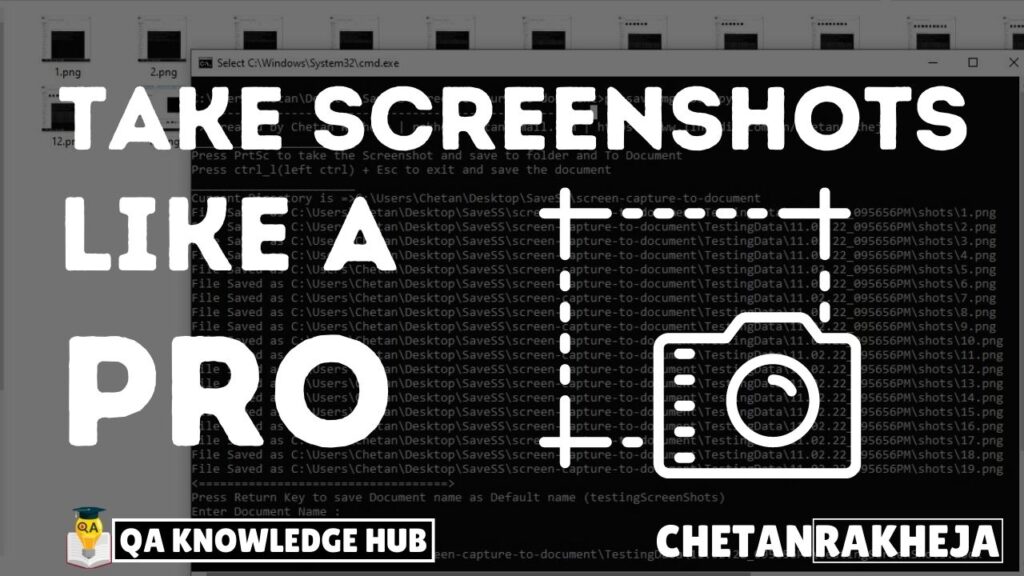Capturing screenshots is the most common task for software testers.
As we need to Save them to show how the product functionality is working, but it is very time-consuming as well, as we usually have to create a document of that to do this, we have first to capture the screen using PrtSc Button or using the snipping tool
After taking a screenshot I had to save it into the document so that it can be kept in order, so it was very time-consuming, to Solve this issue I have created a python script that saves the screenshots by clicking on the PrtSc button into a folder and a Document
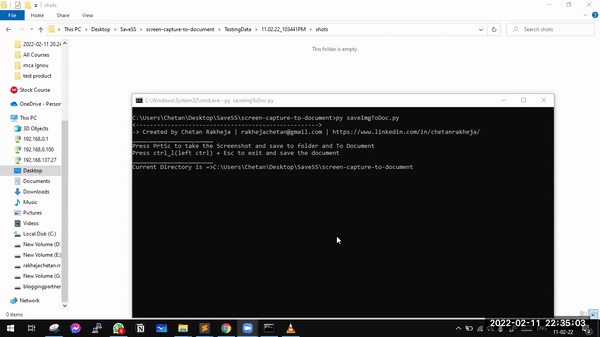
Steps To Install and Use The Script
Step 1:
Download and install Python (v3.7+) on your system from the internet
While installing make sure to select install pip and app python to path option
Step 2:
once done run “pip –version” in cmd to confirm the installation
if you find a version of a pip then run the following command in cmd to install the dependencies
Step 3:
Run the below command in cmd to install dependencies
pip install python-docx PyAutoGUI pynput docxOR
pip install python-docx
pip install PyAutoGUI
pip install pynput
pip install docxStep 4:
Clone this repository using the following command in cmd (You must have git installed in your system) to the folder you want to download and save the screenshots
git clone https://github.com/chetanrakheja/screen-capture-to-document/save the python script to the location where you want to save the screenshots and document
Step 5:
Then in cmd go to that path and execute
py saveImgToDoc.pythis will run the Python script
OR just double click on the saveImgToDoc.py program
whenever you press PrtSc Button it will save the screenshot to a folder named shots and to end the program and create the document press “Ctrl_l + Esc”(Left control key + Esc key)
it will ask of the filename you want to save it as to enter the filename or just click enter, If you have entered the file name it will save as filename.docx otherwise, by default, it will save as testingScreenShots.docx
It will also display a location where the screenshot is saved, and where documents are saved.
Video Tutorial of the Script
If You liked this Script Please share this with your friends
Have any Questions or suggestions? Please comment Down Below